EQ/howtohelp/How to edit a Page
General
Editing pages is simple. Any page you are viewing on the site can be edited and updated in real time. Any text you add will appear on the page. The trick is getting the text to appear where and how you want. The where and how are covered on other tutorial pages, this page focuses on how to begin even editing a page.
Page title
Page title is a very important concept to understanding how to edit wikis. It is the core essence of the structure of the wiki.
For this example I will be using the page RoF/Zones/shardslanding, from the link you may have guessed this represents the page for the zone Shard's Landing. You may also have realized that this zone is also part of the Rain of Fear expansion. Everything is structured magically this way so that if I am on the Page RoF, i can see everythign there is in Rain of Fear. If I am on the page RoF/Zones I see all the Zones in Rain of Fear. Lastly if I am on the page RoF/Zones/shardslanding, you see a listing of all information pertinent to Shard's Landing. Which further drills down into the quests themselves and a other few sub pages. How to edit sub pages is covered in How to edit a Page Section.
What you should have learned so far:
- Each page name contains different site content
- The key thing to understand is that a forward slash '/', separates pages into logical divisions.
How to Edit A page
First things first. Make sure to Register an account on the wiki. This will make it so you only ever have to enter the stupid image word thingy one time. BTW that image word thingy that makes computers annoying is called a CAPTCHA. Without registering editing is a somewhat limited to help prevent spam, but none the less possible. I have no interest in your email address so you don't even have to input it.
First Navigate to the page you want to edit. You could use this page, or any other existing page (page which contains content). Then click Edit in the upper right. This screen shot shows you where that is. For this example I will be using the page RoF/Zones/shardslanding.
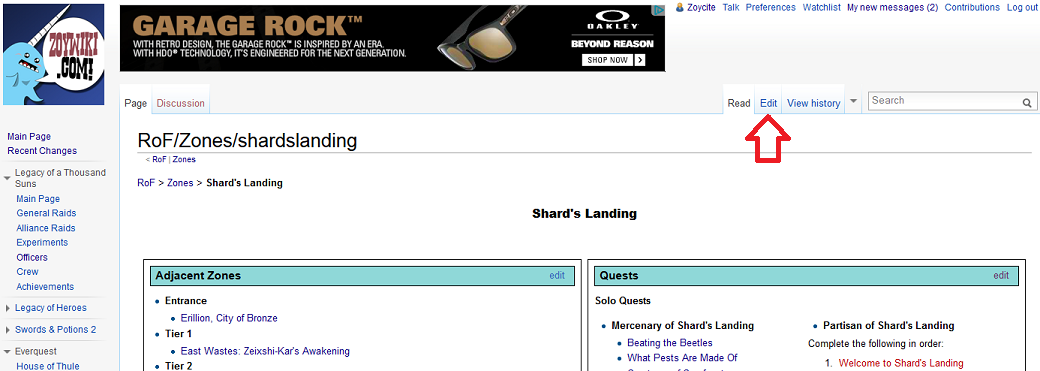
After you have clicked Edit, the wiki should show you an edit page dialog, with some text on it. Here is what you should see. I will cover what each of the red arrows does below the image.
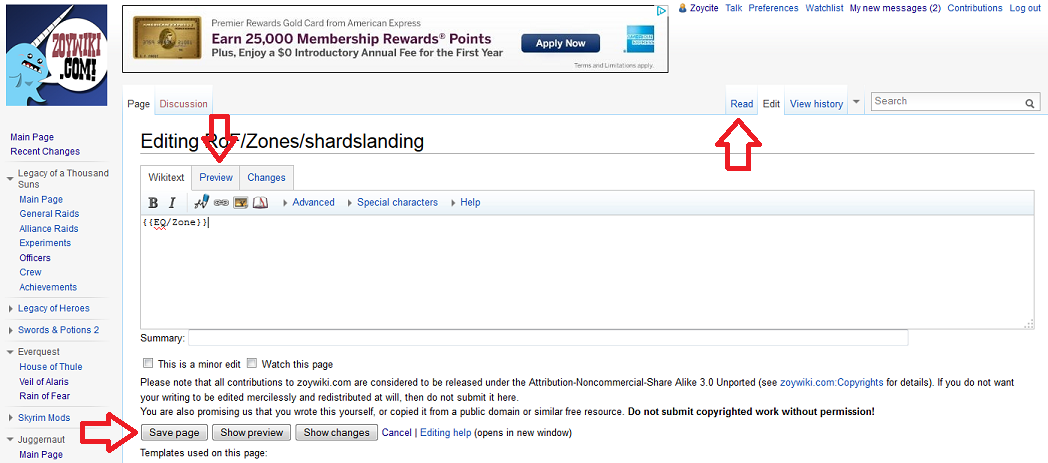
Going from top to bottom:
- Read: If you click read you will be taken back to view the page with no edits made. Good to click if you accidentally clicked edit or want to discard all your changes.
- Preview: Clicking preview will show you a preview of the page without actually editing, just like preview post on a forum. You can also click Show preview at the bottom of the page to get the same effect. I usually click the bottom one because it works better for me.
- Save Page: If you click this you changes to the page are updated and the site is updated immediately.
Ok so you have looked at the source code for RoF/Zones/shardslanding and probably been like wait a minute. There is no way that page is literally just {{EQ/Zone}}. Well that my friends is why the #Page title is so important. And why this tutorial is very verbose. Because it really is that simple. It really does not get more complicated than that.
What you should have learned so far:
- Registering on the site is a good idea if you plan to edit
- How to access the Edit button on a page
- How to preview your edits
- How to undo edits by not making them
- How to submit your page edit
- Creating very complex page content is simple such as just using {{EQ/Zone}}